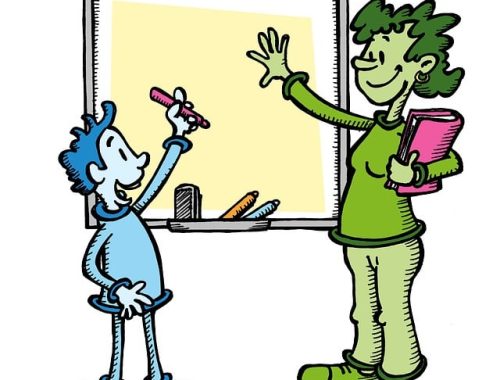Transforming Hand Images into Animated Videos: A Creative Tutorial
In this tutorial, we will explore how to turn static hand images into animated videos using simple tools and techniques. By following these steps, you can enhance your animations and make them more engaging. Let’s dive into the process.
Capturing and Editing Hand Poses
So, the first step is to capture photos of your hand in various poses for the animation. Using a formatting tool, select the areas you want to keep while deleting the background. This may take some time, but the program can assist in identifying the desired elements accurately.
Adding Shadow Effects and 3D Formatting
To create a shadow effect, duplicate the hand image, color it black, and position it behind the original hand. Experiment with angles and sizes to achieve the desired shadow effect. Utilize the 3D formatting tool to make the shadow semi-transparent for a more realistic look.
Aligning Images for Animation
Ensure the center of the image aligns with the pen nib for seamless animation. Group the images together, making one hand invisible to avoid any visual discrepancies. Utilize the selection pane to manage the visibility of different elements effectively.
Animating Text and Hand Movements
Animate the text to appear from the left using basic animation options. Sync the hand’s movement with the text animation by creating a custom path. Adjust the duration and timing of both animations to ensure synchronization and smooth transitions.
Enhancing Creativity with Whiteboard Concepts
Explore creative possibilities with whiteboard animations to make your videos more engaging and captivating. Experiment with different ideas and techniques to elevate the quality of your animations.
By following these steps and incorporating your creativity, you can produce compelling animated videos that captivate your audience. Experiment, practice, and refine your skills to create visually stunning animations. Share your ideas and feedback in the comments section and stay tuned for more tutorials in the future.